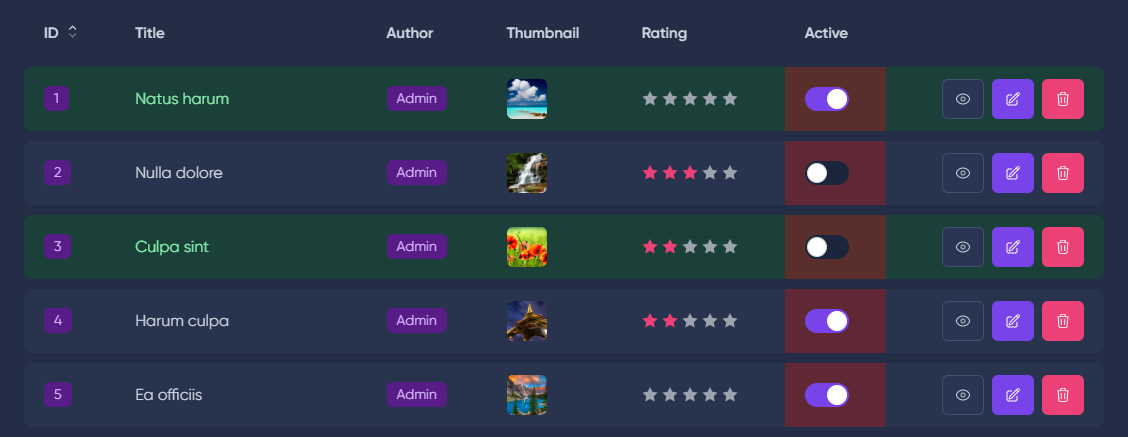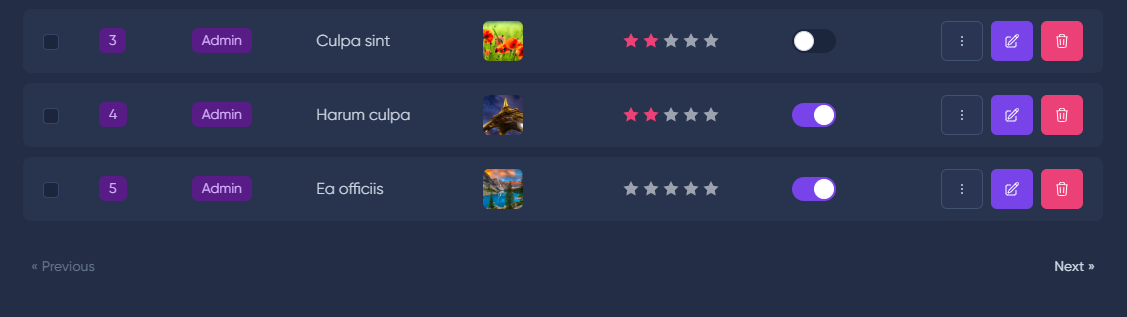namespace App\MoonShine\Resources;
use App\Models\Post;
use MoonShine\Resources\ModelResource;
class PostResource extends ModelResource
{
protected string $sortColumn = '';
protected string $sortDirection = 'DESC';
protected int $itemsPerPage = 25;
}
namespace App\MoonShine\Resources;
use App\Models\Post;
use MoonShine\Resources\ModelResource;
class PostResource extends ModelResource
{
protected string $sortColumn = ''; // Default sort field
protected string $sortDirection = 'DESC'; // Default sort type
protected int $itemsPerPage = 25; // Number of elements per page
//...
}
namespace App\MoonShine\Resources;
use App\Models\Post;
use MoonShine\Resources\ModelResource;
class PostResource extends ModelResource
{
protected string $sortColumn = ''; // Default sort field
protected string $sortDirection = 'DESC'; // Default sort type
protected int $itemsPerPage = 25; // Number of elements per page
//...
}
namespace App\MoonShine\Resources;
use App\Models\Post;
use MoonShine\Resources\ModelResource;
class PostResource extends ModelResource
{
protected string $sortColumn = ''; // Default sort field
protected string $sortDirection = 'DESC'; // Default sort type
protected int $itemsPerPage = 25; // Number of elements per page
//...
}
namespace App\MoonShine\Resources;
use App\Models\Post;
use MoonShine\Resources\ModelResource;
class PostResource extends ModelResource
{
protected string $sortColumn = ''; // Default sort field
protected string $sortDirection = 'DESC'; // Default sort type
protected int $itemsPerPage = 25; // Number of elements per page
//...
}
To add buttons to the table, use ActionButton and the indexButtons or buttons methods in the resource
public function indexButtons(): array
{
return [
ActionButton::make('Link', '/endpoint'),
];
}
public function indexButtons(): array
{
return [
ActionButton::make('Link', '/endpoint'),
];
}
public function indexButtons(): array
{
return [
ActionButton::make('Link', '/endpoint'),
];
}
public function indexButtons(): array
{
return [
ActionButton::make('Link', '/endpoint'),
];
}
public function indexButtons(): array
{
return [
ActionButton::make('Link', '/endpoint'),
];
}
An example of creating custom buttons for the index table in the section Recipes
For bulk actions you need to add the bulk method
public function indexButtons(): array
{
return [
ActionButton::make('Link', '/endpoint')->bulk(),
];
}
public function indexButtons(): array
{
return [
ActionButton::make('Link', '/endpoint')->bulk(),
];
}
public function indexButtons(): array
{
return [
ActionButton::make('Link', '/endpoint')->bulk(),
];
}
public function indexButtons(): array
{
return [
ActionButton::make('Link', '/endpoint')->bulk(),
];
}
public function indexButtons(): array
{
return [
ActionButton::make('Link', '/endpoint')->bulk(),
];
}
You can also use the buttons method, but in this case the buttons will be on all other pages of the resource
public function buttons(): array
{
return [
ActionButton::make('Link', '/endpoint'),
];
}
public function buttons(): array
{
return [
ActionButton::make('Link', '/endpoint'),
];
}
public function buttons(): array
{
return [
ActionButton::make('Link', '/endpoint'),
];
}
public function buttons(): array
{
return [
ActionButton::make('Link', '/endpoint'),
];
}
public function buttons(): array
{
return [
ActionButton::make('Link', '/endpoint'),
];
}
Through model resources, it is possible to customize the data table tr and td.
To do this, you must use the appropriate trAttributes() and tdAttributes() methods, which need to pass a closure that returns attributes for the table component.
namespace App\MoonShine\Resources;
use App\Models\Post;
use Closure;
use Illuminate\View\ComponentAttributeBag;
use MoonShine\Fields\Text;
use MoonShine\Resources\ModelResource;
class PostResource extends ModelResource
{
protected string $model = Post::class;
protected string $title = 'Posts';
public function trAttributes(): Closure
{
return function (
Model $item,
int $row,
ComponentAttributeBag $attr
): ComponentAttributeBag {
if ($item->id === 1 | $row === 2) {
$attr->setAttributes([
'class' => 'bgc-green'
]);
}
return $attr;
};
}
public function tdAttributes(): Closure
{
return function (
Model $item,
int $row,
int $cell,
ComponentAttributeBag $attr = null
): ComponentAttributeBag {
if ($cell === 6) {
$attr->setAttributes([
'class' => 'bgc-red'
]);
}
return $attr;
};
}
}
namespace App\MoonShine\Resources;
use App\Models\Post;
use Closure;
use Illuminate\View\ComponentAttributeBag;
use MoonShine\Fields\Text;
use MoonShine\Resources\ModelResource;
class PostResource extends ModelResource
{
protected string $model = Post::class;
protected string $title = 'Posts';
//...
public function trAttributes(): Closure
{
return function (
Model $item,
int $row,
ComponentAttributeBag $attr
): ComponentAttributeBag {
if ($item->id === 1 | $row === 2) {
$attr->setAttributes([
'class' => 'bgc-green'
]);
}
return $attr;
};
}
public function tdAttributes(): Closure
{
return function (
Model $item,
int $row,
int $cell,
ComponentAttributeBag $attr = null
): ComponentAttributeBag {
if ($cell === 6) {
$attr->setAttributes([
'class' => 'bgc-red'
]);
}
return $attr;
};
}
//...
}
namespace App\MoonShine\Resources;
use App\Models\Post;
use Closure;
use Illuminate\View\ComponentAttributeBag;
use MoonShine\Fields\Text;
use MoonShine\Resources\ModelResource;
class PostResource extends ModelResource
{
protected string $model = Post::class;
protected string $title = 'Posts';
//...
public function trAttributes(): Closure
{
return function (
Model $item,
int $row,
ComponentAttributeBag $attr
): ComponentAttributeBag {
if ($item->id === 1 | $row === 2) {
$attr->setAttributes([
'class' => 'bgc-green'
]);
}
return $attr;
};
}
public function tdAttributes(): Closure
{
return function (
Model $item,
int $row,
int $cell,
ComponentAttributeBag $attr = null
): ComponentAttributeBag {
if ($cell === 6) {
$attr->setAttributes([
'class' => 'bgc-red'
]);
}
return $attr;
};
}
//...
}
namespace App\MoonShine\Resources;
use App\Models\Post;
use Closure;
use Illuminate\View\ComponentAttributeBag;
use MoonShine\Fields\Text;
use MoonShine\Resources\ModelResource;
class PostResource extends ModelResource
{
protected string $model = Post::class;
protected string $title = 'Posts';
//...
public function trAttributes(): Closure
{
return function (
Model $item,
int $row,
ComponentAttributeBag $attr
): ComponentAttributeBag {
if ($item->id === 1 | $row === 2) {
$attr->setAttributes([
'class' => 'bgc-green'
]);
}
return $attr;
};
}
public function tdAttributes(): Closure
{
return function (
Model $item,
int $row,
int $cell,
ComponentAttributeBag $attr = null
): ComponentAttributeBag {
if ($cell === 6) {
$attr->setAttributes([
'class' => 'bgc-red'
]);
}
return $attr;
};
}
//...
}
namespace App\MoonShine\Resources;
use App\Models\Post;
use Closure;
use Illuminate\View\ComponentAttributeBag;
use MoonShine\Fields\Text;
use MoonShine\Resources\ModelResource;
class PostResource extends ModelResource
{
protected string $model = Post::class;
protected string $title = 'Posts';
//...
public function trAttributes(): Closure
{
return function (
Model $item,
int $row,
ComponentAttributeBag $attr
): ComponentAttributeBag {
if ($item->id === 1 | $row === 2) {
$attr->setAttributes([
'class' => 'bgc-green'
]);
}
return $attr;
};
}
public function tdAttributes(): Closure
{
return function (
Model $item,
int $row,
int $cell,
ComponentAttributeBag $attr = null
): ComponentAttributeBag {
if ($cell === 6) {
$attr->setAttributes([
'class' => 'bgc-red'
]);
}
return $attr;
};
}
//...
}

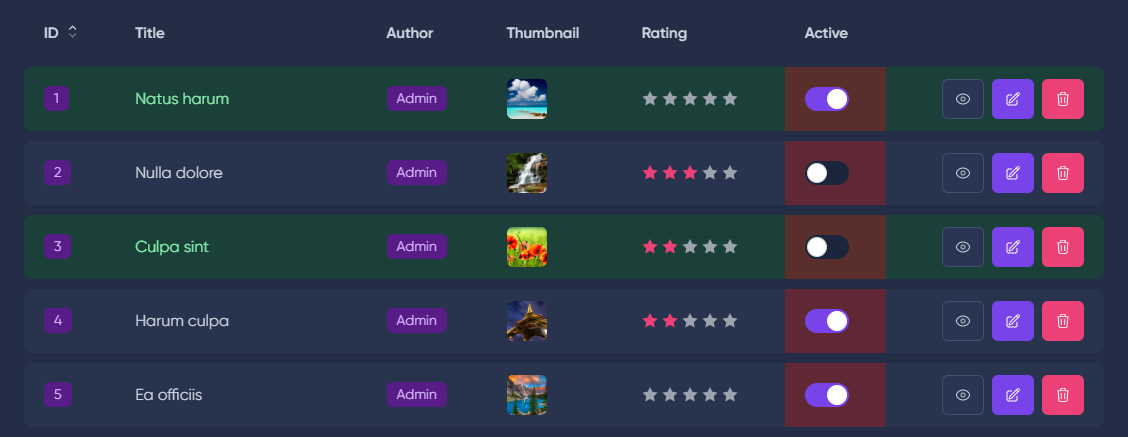
By default, nothing will happen when clicking tr, but you can change the behavior to go to edit, select or go to detailed view
protected ?ClickAction $clickAction = ClickAction::SELECT;
// Resource property
// ClickAction::SELECT, ClickAction::DETAIL, ClickAction::EDIT
protected ?ClickAction $clickAction = ClickAction::SELECT;
// Resource property
// ClickAction::SELECT, ClickAction::DETAIL, ClickAction::EDIT
protected ?ClickAction $clickAction = ClickAction::SELECT;
// Resource property
// ClickAction::SELECT, ClickAction::DETAIL, ClickAction::EDIT
protected ?ClickAction $clickAction = ClickAction::SELECT;
// Resource property
// ClickAction::SELECT, ClickAction::DETAIL, ClickAction::EDIT
protected ?ClickAction $clickAction = ClickAction::SELECT;
The stickyTable model resource property allows you to fix the header when scrolling a table with a large number of elements.
namespace App\MoonShine\Resources;
use MoonShine\Resources\ModelResource;
class PostResource extends ModelResource
{
protected string $model = Post::class;
protected string $title = 'Posts';
protected bool $stickyTable = true;
}
namespace App\MoonShine\Resources;
use MoonShine\Resources\ModelResource;
class PostResource extends ModelResource
{
protected string $model = Post::class;
protected string $title = 'Posts';
protected bool $stickyTable = true;
// ...
}
namespace App\MoonShine\Resources;
use MoonShine\Resources\ModelResource;
class PostResource extends ModelResource
{
protected string $model = Post::class;
protected string $title = 'Posts';
protected bool $stickyTable = true;
// ...
}
namespace App\MoonShine\Resources;
use MoonShine\Resources\ModelResource;
class PostResource extends ModelResource
{
protected string $model = Post::class;
protected string $title = 'Posts';
protected bool $stickyTable = true;
// ...
}
namespace App\MoonShine\Resources;
use MoonShine\Resources\ModelResource;
class PostResource extends ModelResource
{
protected string $model = Post::class;
protected string $title = 'Posts';
protected bool $stickyTable = true;
// ...
}
If you don't plan to display the total number of pages, use Simple Pagination. This will avoid additional queries for the total number of records in the database.
namespace App\MoonShine\Resources;
use App\Models\Post;
use MoonShine\Resources\ModelResource;
class PostResource extends ModelResource
{
protected string $model = Post::class;
protected string $title = 'Posts';
protected bool $simplePaginate = true;
}
namespace App\MoonShine\Resources;
use App\Models\Post;
use MoonShine\Resources\ModelResource;
class PostResource extends ModelResource
{
protected string $model = Post::class;
protected string $title = 'Posts';
protected bool $simplePaginate = true;
// ...
}
namespace App\MoonShine\Resources;
use App\Models\Post;
use MoonShine\Resources\ModelResource;
class PostResource extends ModelResource
{
protected string $model = Post::class;
protected string $title = 'Posts';
protected bool $simplePaginate = true;
// ...
}
namespace App\MoonShine\Resources;
use App\Models\Post;
use MoonShine\Resources\ModelResource;
class PostResource extends ModelResource
{
protected string $model = Post::class;
protected string $title = 'Posts';
protected bool $simplePaginate = true;
// ...
}
namespace App\MoonShine\Resources;
use App\Models\Post;
use MoonShine\Resources\ModelResource;
class PostResource extends ModelResource
{
protected string $model = Post::class;
protected string $title = 'Posts';
protected bool $simplePaginate = true;
// ...
}

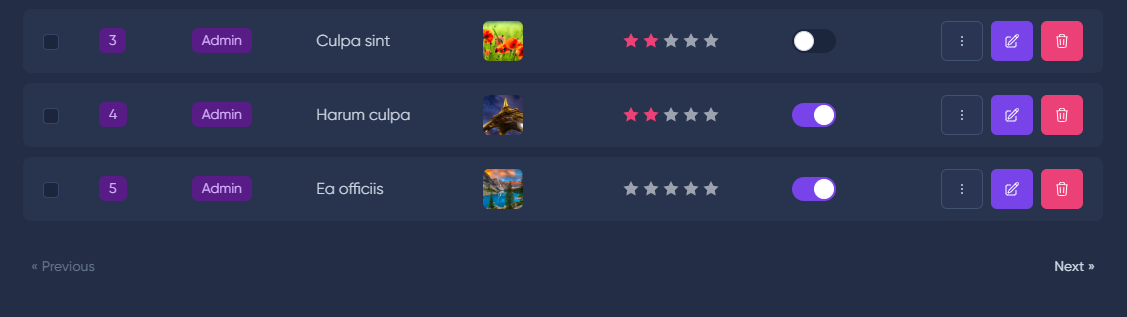
If you don't plan to use pagination, you can turn it off.
namespace App\MoonShine\Resources;
use App\Models\Post;
use MoonShine\Resources\ModelResource;
class PostResource extends ModelResource
{
protected string $model = Post::class;
protected string $title = 'Posts';
protected bool $usePagination = false;
}
namespace App\MoonShine\Resources;
use App\Models\Post;
use MoonShine\Resources\ModelResource;
class PostResource extends ModelResource
{
protected string $model = Post::class;
protected string $title = 'Posts';
protected bool $usePagination = false;
// ...
}
namespace App\MoonShine\Resources;
use App\Models\Post;
use MoonShine\Resources\ModelResource;
class PostResource extends ModelResource
{
protected string $model = Post::class;
protected string $title = 'Posts';
protected bool $usePagination = false;
// ...
}
namespace App\MoonShine\Resources;
use App\Models\Post;
use MoonShine\Resources\ModelResource;
class PostResource extends ModelResource
{
protected string $model = Post::class;
protected string $title = 'Posts';
protected bool $usePagination = false;
// ...
}
namespace App\MoonShine\Resources;
use App\Models\Post;
use MoonShine\Resources\ModelResource;
class PostResource extends ModelResource
{
protected string $model = Post::class;
protected string $title = 'Posts';
protected bool $usePagination = false;
// ...
}
Switching mode without reboot for filtering, sorting, and pagination.
namespace App\MoonShine\Resources;
use App\Models\Post;
use MoonShine\Resources\ModelResource;
class PostResource extends ModelResource
{
protected string $model = Post::class;
protected string $title = 'Posts';
protected bool $isAsync = true;
}
namespace App\MoonShine\Resources;
use App\Models\Post;
use MoonShine\Resources\ModelResource;
class PostResource extends ModelResource
{
protected string $model = Post::class;
protected string $title = 'Posts';
protected bool $isAsync = true;
// ...
}
namespace App\MoonShine\Resources;
use App\Models\Post;
use MoonShine\Resources\ModelResource;
class PostResource extends ModelResource
{
protected string $model = Post::class;
protected string $title = 'Posts';
protected bool $isAsync = true;
// ...
}
namespace App\MoonShine\Resources;
use App\Models\Post;
use MoonShine\Resources\ModelResource;
class PostResource extends ModelResource
{
protected string $model = Post::class;
protected string $title = 'Posts';
protected bool $isAsync = true;
// ...
}
namespace App\MoonShine\Resources;
use App\Models\Post;
use MoonShine\Resources\ModelResource;
class PostResource extends ModelResource
{
protected string $model = Post::class;
protected string $title = 'Posts';
protected bool $isAsync = true;
// ...
}
You can update a row of a table asynchronously; to do this, you need to trigger the event:
table-row-updated-{{componentName}}-{{row-key}}
table-row-updated-{{componentName}}-{{row-key}}
table-row-updated-{{componentName}}-{{row-key}}
table-row-updated-{{componentName}}-{{row-key}}
table-row-updated-{{componentName}}-{{row-key}}
-{{componentName}} - name of the component;
-{{row-key}} - row key.
To add an event, you can use the helper class:
AlpineJs::event(JsEvent::TABLE_ROW_UPDATED, 'main-table-{row-id}')
AlpineJs::event(JsEvent::TABLE_ROW_UPDATED, 'main-table-{row-id}')
AlpineJs::event(JsEvent::TABLE_ROW_UPDATED, 'main-table-{row-id}')
AlpineJs::event(JsEvent::TABLE_ROW_UPDATED, 'main-table-{row-id}')
AlpineJs::event(JsEvent::TABLE_ROW_UPDATED, 'main-table-{row-id}')
-{row-id} - shortcode for the id of the current model record.
The presence of the ID field and asynchronous mode are required.
namespace App\MoonShine\Resources;
use App\Models\Post;
use MoonShine\Enums\JsEvent;
use MoonShine\Fields\ID;
use MoonShine\Fields\Switcher;
use MoonShine\Fields\Text;
use MoonShine\Fields\Textarea;
use MoonShine\Resources\ModelResource;
use MoonShine\Support\AlpineJs;
class PostResource extends ModelResource
{
protected string $model = Post::class;
protected string $title = 'Posts';
protected bool $isAsync = true;
public function fields(): array
{
return [
ID::make(),
Text::make('Title'),
Textarea::make('Body'),
Switcher::make('Active')
->updateOnPreview(
events: [AlpineJs::event(JsEvent::TABLE_ROW_UPDATED, 'index-table-{row-id}')]
)
];
}
}
namespace App\MoonShine\Resources;
use App\Models\Post;
use MoonShine\Enums\JsEvent;
use MoonShine\Fields\ID;
use MoonShine\Fields\Switcher;
use MoonShine\Fields\Text;
use MoonShine\Fields\Textarea;
use MoonShine\Resources\ModelResource;
use MoonShine\Support\AlpineJs;
class PostResource extends ModelResource
{
protected string $model = Post::class;
protected string $title = 'Posts';
protected bool $isAsync = true;
//...
public function fields(): array
{
return [
ID::make(),
Text::make('Title'),
Textarea::make('Body'),
Switcher::make('Active')
->updateOnPreview(
events: [AlpineJs::event(JsEvent::TABLE_ROW_UPDATED, 'index-table-{row-id}')]
)
];
}
//...
}
namespace App\MoonShine\Resources;
use App\Models\Post;
use MoonShine\Enums\JsEvent;
use MoonShine\Fields\ID;
use MoonShine\Fields\Switcher;
use MoonShine\Fields\Text;
use MoonShine\Fields\Textarea;
use MoonShine\Resources\ModelResource;
use MoonShine\Support\AlpineJs;
class PostResource extends ModelResource
{
protected string $model = Post::class;
protected string $title = 'Posts';
protected bool $isAsync = true;
//...
public function fields(): array
{
return [
ID::make(),
Text::make('Title'),
Textarea::make('Body'),
Switcher::make('Active')
->updateOnPreview(
events: [AlpineJs::event(JsEvent::TABLE_ROW_UPDATED, 'index-table-{row-id}')]
)
];
}
//...
}
namespace App\MoonShine\Resources;
use App\Models\Post;
use MoonShine\Enums\JsEvent;
use MoonShine\Fields\ID;
use MoonShine\Fields\Switcher;
use MoonShine\Fields\Text;
use MoonShine\Fields\Textarea;
use MoonShine\Resources\ModelResource;
use MoonShine\Support\AlpineJs;
class PostResource extends ModelResource
{
protected string $model = Post::class;
protected string $title = 'Posts';
protected bool $isAsync = true;
//...
public function fields(): array
{
return [
ID::make(),
Text::make('Title'),
Textarea::make('Body'),
Switcher::make('Active')
->updateOnPreview(
events: [AlpineJs::event(JsEvent::TABLE_ROW_UPDATED, 'index-table-{row-id}')]
)
];
}
//...
}
namespace App\MoonShine\Resources;
use App\Models\Post;
use MoonShine\Enums\JsEvent;
use MoonShine\Fields\ID;
use MoonShine\Fields\Switcher;
use MoonShine\Fields\Text;
use MoonShine\Fields\Textarea;
use MoonShine\Resources\ModelResource;
use MoonShine\Support\AlpineJs;
class PostResource extends ModelResource
{
protected string $model = Post::class;
protected string $title = 'Posts';
protected bool $isAsync = true;
//...
public function fields(): array
{
return [
ID::make(),
Text::make('Title'),
Textarea::make('Body'),
Switcher::make('Active')
->updateOnPreview(
events: [AlpineJs::event(JsEvent::TABLE_ROW_UPDATED, 'index-table-{row-id}')]
)
];
}
//...
}
The withUpdateRow() method is also available to help simplify event assignment:
TableBuilder::make()
->fields([
ID::make()->sortable(),
Text::make('Title'),
Textarea::make('Body'),
Switcher::make('Active')
->withUpdateRow('main-table')
])
->items($this->fetch())
->name('main-table')
->async(),
TableBuilder::make()
->fields([
ID::make()->sortable(),
Text::make('Title'),
Textarea::make('Body'),
Switcher::make('Active')
->withUpdateRow('main-table')
])
->items($this->fetch())
->name('main-table')
->async(),
TableBuilder::make()
->fields([
ID::make()->sortable(),
Text::make('Title'),
Textarea::make('Body'),
Switcher::make('Active')
->withUpdateRow('main-table')
])
->items($this->fetch())
->name('main-table')
->async(),
TableBuilder::make()
->fields([
ID::make()->sortable(),
Text::make('Title'),
Textarea::make('Body'),
Switcher::make('Active')
->withUpdateRow('main-table')
])
->items($this->fetch())
->name('main-table')
->async(),
TableBuilder::make()
->fields([
ID::make()->sortable(),
Text::make('Title'),
Textarea::make('Body'),
Switcher::make('Active')
->withUpdateRow('main-table')
])
->items($this->fetch())
->name('main-table')
->async(),
You can let users decide which columns to display in the table, saving the choice. To do this, you need to set the resource parameter $columnSelection.
namespace App\MoonShine\Resources;
use App\Models\Post;
use MoonShine\Resources\ModelResource;
class PostResource extends ModelResource
{
protected string $model = Post::class;
protected string $title = 'Posts';
protected bool $columnSelection = true;
}
namespace App\MoonShine\Resources;
use App\Models\Post;
use MoonShine\Resources\ModelResource;
class PostResource extends ModelResource
{
protected string $model = Post::class;
protected string $title = 'Posts';
protected bool $columnSelection = true;
//...
}
namespace App\MoonShine\Resources;
use App\Models\Post;
use MoonShine\Resources\ModelResource;
class PostResource extends ModelResource
{
protected string $model = Post::class;
protected string $title = 'Posts';
protected bool $columnSelection = true;
//...
}
namespace App\MoonShine\Resources;
use App\Models\Post;
use MoonShine\Resources\ModelResource;
class PostResource extends ModelResource
{
protected string $model = Post::class;
protected string $title = 'Posts';
protected bool $columnSelection = true;
//...
}
namespace App\MoonShine\Resources;
use App\Models\Post;
use MoonShine\Resources\ModelResource;
class PostResource extends ModelResource
{
protected string $model = Post::class;
protected string $title = 'Posts';
protected bool $columnSelection = true;
//...
}
If you need to exclude fields from selection, use the columnSelection() method.
public function columnSelection(bool $active = true)
public function columnSelection(bool $active = true)
public function columnSelection(bool $active = true)
public function columnSelection(bool $active = true)
public function columnSelection(bool $active = true)
namespace App\MoonShine\Resources;
use App\Models\Post;
use MoonShine\Fields\ID;
use MoonShine\Fields\Text;
use MoonShine\Fields\Textarea;
use MoonShine\Resources\ModelResource;
class PostResource extends ModelResource
{
protected string $model = Post::class;
protected string $title = 'Posts';
protected bool $columnSelection = true;
public function fields(): array
{
return [
ID::make()
->columnSelection(false),
Text::make('Title'),
Textarea::make('Body'),
];
}
}
namespace App\MoonShine\Resources;
use App\Models\Post;
use MoonShine\Fields\ID;
use MoonShine\Fields\Text;
use MoonShine\Fields\Textarea;
use MoonShine\Resources\ModelResource;
class PostResource extends ModelResource
{
protected string $model = Post::class;
protected string $title = 'Posts';
protected bool $columnSelection = true;
//...
public function fields(): array
{
return [
ID::make()
->columnSelection(false),
Text::make('Title'),
Textarea::make('Body'),
];
}
//...
}
namespace App\MoonShine\Resources;
use App\Models\Post;
use MoonShine\Fields\ID;
use MoonShine\Fields\Text;
use MoonShine\Fields\Textarea;
use MoonShine\Resources\ModelResource;
class PostResource extends ModelResource
{
protected string $model = Post::class;
protected string $title = 'Posts';
protected bool $columnSelection = true;
//...
public function fields(): array
{
return [
ID::make()
->columnSelection(false),
Text::make('Title'),
Textarea::make('Body'),
];
}
//...
}
namespace App\MoonShine\Resources;
use App\Models\Post;
use MoonShine\Fields\ID;
use MoonShine\Fields\Text;
use MoonShine\Fields\Textarea;
use MoonShine\Resources\ModelResource;
class PostResource extends ModelResource
{
protected string $model = Post::class;
protected string $title = 'Posts';
protected bool $columnSelection = true;
//...
public function fields(): array
{
return [
ID::make()
->columnSelection(false),
Text::make('Title'),
Textarea::make('Body'),
];
}
//...
}
namespace App\MoonShine\Resources;
use App\Models\Post;
use MoonShine\Fields\ID;
use MoonShine\Fields\Text;
use MoonShine\Fields\Textarea;
use MoonShine\Resources\ModelResource;
class PostResource extends ModelResource
{
protected string $model = Post::class;
protected string $title = 'Posts';
protected bool $columnSelection = true;
//...
public function fields(): array
{
return [
ID::make()
->columnSelection(false),
Text::make('Title'),
Textarea::make('Body'),
];
}
//...
}
You can replace thead or tbody or tfoot, and also add elements to the table in tbody before and after the first row.
thead()
namespace App\MoonShine\Resources;
use MoonShine\Fields\Fields;
use MoonShine\Resources\ModelResource;
class PostResource extends ModelResource
{
public function thead(): ?Closure
{
return static fn(Fields $headFields): string => '<tr><th>Title</th></tr>';
}
}
namespace App\MoonShine\Resources;
use MoonShine\Fields\Fields;
use MoonShine\Resources\ModelResource;
class PostResource extends ModelResource
{
// ...
public function thead(): ?Closure
{
return static fn(Fields $headFields): string => '<tr><th>Title</th></tr>';
}
}
namespace App\MoonShine\Resources;
use MoonShine\Fields\Fields;
use MoonShine\Resources\ModelResource;
class PostResource extends ModelResource
{
// ...
public function thead(): ?Closure
{
return static fn(Fields $headFields): string => '<tr><th>Title</th></tr>';
}
}
namespace App\MoonShine\Resources;
use MoonShine\Fields\Fields;
use MoonShine\Resources\ModelResource;
class PostResource extends ModelResource
{
// ...
public function thead(): ?Closure
{
return static fn(Fields $headFields): string => '<tr><th>Title</th></tr>';
}
}
namespace App\MoonShine\Resources;
use MoonShine\Fields\Fields;
use MoonShine\Resources\ModelResource;
class PostResource extends ModelResource
{
// ...
public function thead(): ?Closure
{
return static fn(Fields $headFields): string => '<tr><th>Title</th></tr>';
}
}
tbody()
namespace App\MoonShine\Resources;
use Illuminate\Support\Collection;
use MoonShine\Resources\ModelResource;
class PostResource extends ModelResource
{
public function tbody(): ?Closure
{
return static fn(Collection $rows): string => '<tr><td>Content</td></tr>';
}
}
namespace App\MoonShine\Resources;
use Illuminate\Support\Collection;
use MoonShine\Resources\ModelResource;
class PostResource extends ModelResource
{
// ...
public function tbody(): ?Closure
{
return static fn(Collection $rows): string => '<tr><td>Content</td></tr>';
}
}
namespace App\MoonShine\Resources;
use Illuminate\Support\Collection;
use MoonShine\Resources\ModelResource;
class PostResource extends ModelResource
{
// ...
public function tbody(): ?Closure
{
return static fn(Collection $rows): string => '<tr><td>Content</td></tr>';
}
}
namespace App\MoonShine\Resources;
use Illuminate\Support\Collection;
use MoonShine\Resources\ModelResource;
class PostResource extends ModelResource
{
// ...
public function tbody(): ?Closure
{
return static fn(Collection $rows): string => '<tr><td>Content</td></tr>';
}
}
namespace App\MoonShine\Resources;
use Illuminate\Support\Collection;
use MoonShine\Resources\ModelResource;
class PostResource extends ModelResource
{
// ...
public function tbody(): ?Closure
{
return static fn(Collection $rows): string => '<tr><td>Content</td></tr>';
}
}
tfoot()
namespace App\MoonShine\Resources;
use MoonShine\ActionButtons\ActionButtons;
use MoonShine\Resources\ModelResource;
class PostResource extends ModelResource
{
public function tfoot(): ?Closure
{
return static fn(ActionButtons $bulkButtons): string => '<tr><td>Footer</td></tr>';
}
}
namespace App\MoonShine\Resources;
use MoonShine\ActionButtons\ActionButtons;
use MoonShine\Resources\ModelResource;
class PostResource extends ModelResource
{
// ...
public function tfoot(): ?Closure
{
return static fn(ActionButtons $bulkButtons): string => '<tr><td>Footer</td></tr>';
}
}
namespace App\MoonShine\Resources;
use MoonShine\ActionButtons\ActionButtons;
use MoonShine\Resources\ModelResource;
class PostResource extends ModelResource
{
// ...
public function tfoot(): ?Closure
{
return static fn(ActionButtons $bulkButtons): string => '<tr><td>Footer</td></tr>';
}
}
namespace App\MoonShine\Resources;
use MoonShine\ActionButtons\ActionButtons;
use MoonShine\Resources\ModelResource;
class PostResource extends ModelResource
{
// ...
public function tfoot(): ?Closure
{
return static fn(ActionButtons $bulkButtons): string => '<tr><td>Footer</td></tr>';
}
}
namespace App\MoonShine\Resources;
use MoonShine\ActionButtons\ActionButtons;
use MoonShine\Resources\ModelResource;
class PostResource extends ModelResource
{
// ...
public function tfoot(): ?Closure
{
return static fn(ActionButtons $bulkButtons): string => '<tr><td>Footer</td></tr>';
}
}
tbodyBefore()
namespace App\MoonShine\Resources;
use Illuminate\Support\Collection;
use MoonShine\Resources\ModelResource;
class PostResource extends ModelResource
{
public function tbodyBefore(): ?Closure
{
return static fn(Collection $rows): string => '<tr><td>Before</td></tr>';
}
}
namespace App\MoonShine\Resources;
use Illuminate\Support\Collection;
use MoonShine\Resources\ModelResource;
class PostResource extends ModelResource
{
// ...
public function tbodyBefore(): ?Closure
{
return static fn(Collection $rows): string => '<tr><td>Before</td></tr>';
}
}
namespace App\MoonShine\Resources;
use Illuminate\Support\Collection;
use MoonShine\Resources\ModelResource;
class PostResource extends ModelResource
{
// ...
public function tbodyBefore(): ?Closure
{
return static fn(Collection $rows): string => '<tr><td>Before</td></tr>';
}
}
namespace App\MoonShine\Resources;
use Illuminate\Support\Collection;
use MoonShine\Resources\ModelResource;
class PostResource extends ModelResource
{
// ...
public function tbodyBefore(): ?Closure
{
return static fn(Collection $rows): string => '<tr><td>Before</td></tr>';
}
}
namespace App\MoonShine\Resources;
use Illuminate\Support\Collection;
use MoonShine\Resources\ModelResource;
class PostResource extends ModelResource
{
// ...
public function tbodyBefore(): ?Closure
{
return static fn(Collection $rows): string => '<tr><td>Before</td></tr>';
}
}
tbodyAfter()
namespace App\MoonShine\Resources;
use Illuminate\Support\Collection;
use MoonShine\Resources\ModelResource;
class PostResource extends ModelResource
{
public function tbodyAfter(): ?Closure
{
return static fn(Collection $rows): string => '<tr><td>After</td></tr>';
}
}
namespace App\MoonShine\Resources;
use Illuminate\Support\Collection;
use MoonShine\Resources\ModelResource;
class PostResource extends ModelResource
{
// ...
public function tbodyAfter(): ?Closure
{
return static fn(Collection $rows): string => '<tr><td>After</td></tr>';
}
}
namespace App\MoonShine\Resources;
use Illuminate\Support\Collection;
use MoonShine\Resources\ModelResource;
class PostResource extends ModelResource
{
// ...
public function tbodyAfter(): ?Closure
{
return static fn(Collection $rows): string => '<tr><td>After</td></tr>';
}
}
namespace App\MoonShine\Resources;
use Illuminate\Support\Collection;
use MoonShine\Resources\ModelResource;
class PostResource extends ModelResource
{
// ...
public function tbodyAfter(): ?Closure
{
return static fn(Collection $rows): string => '<tr><td>After</td></tr>';
}
}
namespace App\MoonShine\Resources;
use Illuminate\Support\Collection;
use MoonShine\Resources\ModelResource;
class PostResource extends ModelResource
{
// ...
public function tbodyAfter(): ?Closure
{
return static fn(Collection $rows): string => '<tr><td>After</td></tr>';
}
}