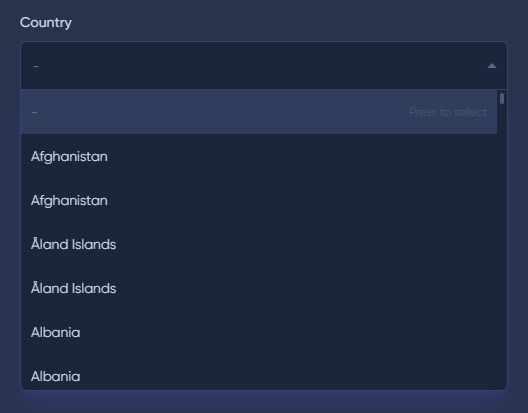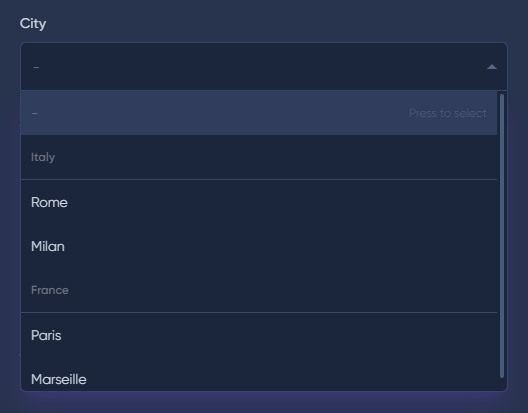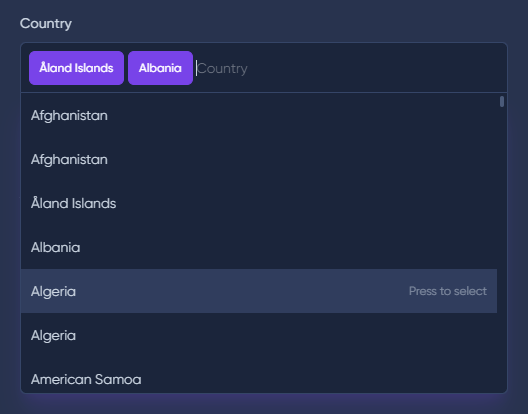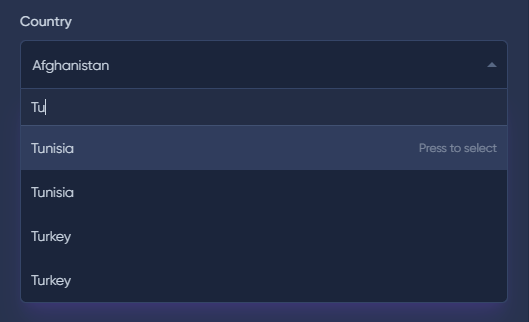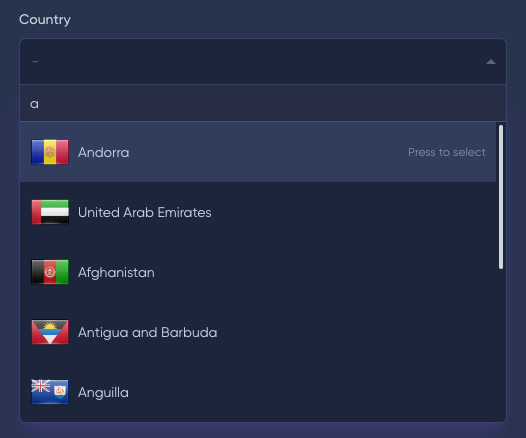Contains all Basic Methods.
use MoonShine\UI\Fields\Select;
Select::make('Country', 'country_id')
->options([
'value 1' => 'Option Label 1',
'value 2' => 'Option Label 2',
])
use MoonShine\UI\Fields\Select;
Select::make('Country', 'country_id')
->options([
'value 1' => 'Option Label 1',
'value 2' => 'Option Label 2',
])
use MoonShine\UI\Fields\Select;Select::make('Country', 'country_id') ->options([ 'value 1' => 'Option Label 1', 'value 2' => 'Option Label 2', ])
use MoonShine\UI\Fields\Select;
Select::make('Country', 'country_id')
->options([
'value 1' => 'Option Label 1',
'value 2' => 'Option Label 2',
])
use MoonShine\UI\Fields\Select;Select::make('Country', 'country_id') ->options([ 'value 1' => 'Option Label 1', 'value 2' => 'Option Label 2', ])
<x-moonshine::form.wrapper label="Country">
<x-moonshine::form.select>
<x-slot:options>
<option value="1">Option 1</option>
<option selected value="2">Option 2</option>
</x-slot:options>
</x-moonshine::form.select>
</x-moonshine::form.wrapper>
<x-moonshine::form.wrapper label="Country">
<x-moonshine::form.select>
<x-slot:options>
<option value="1">Option 1</option>
<option selected value="2">Option 2</option>
</x-slot:options>
</x-moonshine::form.select>
</x-moonshine::form.wrapper>
<x-moonshine::form.wrapper label="Country"> <x-moonshine::form.select> <x-slot:options> <option value="1">Option 1</option> <option selected value="2">Option 2</option> </x-slot:options> </x-moonshine::form.select></x-moonshine::form.wrapper>
<x-moonshine::form.wrapper label="Country">
<x-moonshine::form.select>
<x-slot:options>
<option value="1">Option 1</option>
<option selected value="2">Option 2</option>
</x-slot:options>
</x-moonshine::form.select>
</x-moonshine::form.wrapper>
<x-moonshine::form.wrapper label="Country"> <x-moonshine::form.select> <x-slot:options> <option value="1">Option 1</option> <option selected value="2">Option 2</option> </x-slot:options> </x-moonshine::form.select></x-moonshine::form.wrapper>


If you need to specify a default value, you can use the default() method.
default(mixed $default)
default(mixed $default)
default(mixed $default)
default(mixed $default)
default(mixed $default)
use MoonShine\UI\Fields\Select;
Select::make('Country', 'country_id')
->options([
'value 1' => 'Option Label 1',
'value 2' => 'Option Label 2',
])
->default('value 2')
use MoonShine\UI\Fields\Select;
Select::make('Country', 'country_id')
->options([
'value 1' => 'Option Label 1',
'value 2' => 'Option Label 2',
])
->default('value 2')
use MoonShine\UI\Fields\Select;
Select::make('Country', 'country_id')
->options([
'value 1' => 'Option Label 1',
'value 2' => 'Option Label 2',
])
->default('value 2')
use MoonShine\UI\Fields\Select;
Select::make('Country', 'country_id')
->options([
'value 1' => 'Option Label 1',
'value 2' => 'Option Label 2',
])
->default('value 2')
use MoonShine\UI\Fields\Select;
Select::make('Country', 'country_id')
->options([
'value 1' => 'Option Label 1',
'value 2' => 'Option Label 2',
])
->default('value 2')
You can also specify options via the Options object.
Select::make('Select')
->options(
new Options([
new Option(
label: 'Option 1',
value: '1',
selected: true,
properties: new OptionProperty(image: 'https://cutcode.dev/images/platforms/youtube.png'),
),
new Option(
label: 'Option 2',
value: '2',
properties: new OptionProperty(image: 'https://cutcode.dev/images/platforms/youtube.png'),
),
])
)
Select::make('Select')
->options(
new Options([
new Option(
label: 'Option 1',
value: '1',
selected: true,
properties: new OptionProperty(image: 'https://cutcode.dev/images/platforms/youtube.png'),
),
new Option(
label: 'Option 2',
value: '2',
properties: new OptionProperty(image: 'https://cutcode.dev/images/platforms/youtube.png'),
),
])
)
Select::make('Select')
->options(
new Options([
new Option(
label: 'Option 1',
value: '1',
selected: true,
properties: new OptionProperty(image: 'https://cutcode.dev/images/platforms/youtube.png'),
),
new Option(
label: 'Option 2',
value: '2',
properties: new OptionProperty(image: 'https://cutcode.dev/images/platforms/youtube.png'),
),
])
)
Select::make('Select')
->options(
new Options([
new Option(
label: 'Option 1',
value: '1',
selected: true,
properties: new OptionProperty(image: 'https://cutcode.dev/images/platforms/youtube.png'),
),
new Option(
label: 'Option 2',
value: '2',
properties: new OptionProperty(image: 'https://cutcode.dev/images/platforms/youtube.png'),
),
])
)
Select::make('Select')
->options(
new Options([
new Option(
label: 'Option 1',
value: '1',
selected: true,
properties: new OptionProperty(image: 'https://cutcode.dev/images/platforms/youtube.png'),
),
new Option(
label: 'Option 2',
value: '2',
properties: new OptionProperty(image: 'https://cutcode.dev/images/platforms/youtube.png'),
),
])
)
As with all fields, if you need to store NULL, you need to add the nullable() method.
nullable(Closure|bool|null $condition = null)
nullable(Closure|bool|null $condition = null)
nullable(Closure|bool|null $condition = null)
nullable(Closure|bool|null $condition = null)
nullable(Closure|bool|null $condition = null)
use MoonShine\UI\Fields\Select;
Select::make('Country', 'country_id')
->options([
'value 1' => 'Option Label 1',
'value 2' => 'Option Label 2',
])
->nullable()
use MoonShine\UI\Fields\Select;
Select::make('Country', 'country_id')
->options([
'value 1' => 'Option Label 1',
'value 2' => 'Option Label 2',
])
->nullable()
use MoonShine\UI\Fields\Select;Select::make('Country', 'country_id') ->options([ 'value 1' => 'Option Label 1', 'value 2' => 'Option Label 2', ]) ->nullable()
use MoonShine\UI\Fields\Select;
Select::make('Country', 'country_id')
->options([
'value 1' => 'Option Label 1',
'value 2' => 'Option Label 2',
])
->nullable()
use MoonShine\UI\Fields\Select;Select::make('Country', 'country_id') ->options([ 'value 1' => 'Option Label 1', 'value 2' => 'Option Label 2', ]) ->nullable()
<x-moonshine::form.select
:nullable="true"
/>
<x-moonshine::form.select
:nullable="true"
/>
<x-moonshine::form.select :nullable="true"/>
<x-moonshine::form.select
:nullable="true"
/>
<x-moonshine::form.select :nullable="true"/>

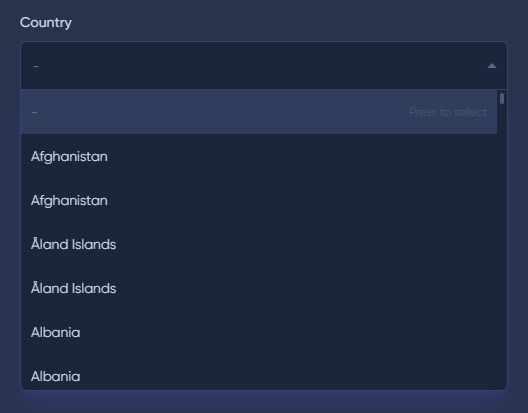
The placeholder() method allows you to set the placeholder attribute for the field.
placeholder(string $value)
placeholder(string $value)
placeholder(string $value)
placeholder(string $value)
placeholder(string $value)
use MoonShine\UI\Fields\Select;
Select::make('Country', 'country')
->nullable()
->placeholder('Country')
use MoonShine\UI\Fields\Select;
Select::make('Country', 'country')
->nullable()
->placeholder('Country')
use MoonShine\UI\Fields\Select;
Select::make('Country', 'country')
->nullable()
->placeholder('Country')
use MoonShine\UI\Fields\Select;
Select::make('Country', 'country')
->nullable()
->placeholder('Country')
use MoonShine\UI\Fields\Select;
Select::make('Country', 'country')
->nullable()
->placeholder('Country')
You can group values together.
use MoonShine\UI\Fields\Select;
Select::make('City', 'city_id')
->options([
'Italy' => [
1 => 'Rome',
2 => 'Milan',
],
'France' => [
3 => 'Paris',
4 => 'Marseille',
]
])
use MoonShine\UI\Fields\Select;
Select::make('City', 'city_id')
->options([
'Italy' => [
1 => 'Rome',
2 => 'Milan',
],
'France' => [
3 => 'Paris',
4 => 'Marseille',
]
])
use MoonShine\UI\Fields\Select;Select::make('City', 'city_id') ->options([ 'Italy' => [ 1 => 'Rome', 2 => 'Milan', ], 'France' => [ 3 => 'Paris', 4 => 'Marseille', ] ])
use MoonShine\UI\Fields\Select;
Select::make('City', 'city_id')
->options([
'Italy' => [
1 => 'Rome',
2 => 'Milan',
],
'France' => [
3 => 'Paris',
4 => 'Marseille',
]
])
use MoonShine\UI\Fields\Select;Select::make('City', 'city_id') ->options([ 'Italy' => [ 1 => 'Rome', 2 => 'Milan', ], 'France' => [ 3 => 'Paris', 4 => 'Marseille', ] ])
use MoonShine\UI\Fields\Select;
Select::make('City')
->options(
new Options([
new OptionGroup('Italy', new Options([
new Option('Rome', '1'),
new Option('Milan', '2'),
])),
new OptionGroup('France', new Options([
new Option('Paris', '3'),
new Option('Marseille', '4'),
])),
])
)
use MoonShine\UI\Fields\Select;
Select::make('City')
->options(
new Options([
new OptionGroup('Italy', new Options([
new Option('Rome', '1'),
new Option('Milan', '2'),
])),
new OptionGroup('France', new Options([
new Option('Paris', '3'),
new Option('Marseille', '4'),
])),
])
)
use MoonShine\UI\Fields\Select;Select::make('City') ->options( new Options([ new OptionGroup('Italy', new Options([ new Option('Rome', '1'), new Option('Milan', '2'), ])), new OptionGroup('France', new Options([ new Option('Paris', '3'), new Option('Marseille', '4'), ])), ]) )
use MoonShine\UI\Fields\Select;
Select::make('City')
->options(
new Options([
new OptionGroup('Italy', new Options([
new Option('Rome', '1'),
new Option('Milan', '2'),
])),
new OptionGroup('France', new Options([
new Option('Paris', '3'),
new Option('Marseille', '4'),
])),
])
)
use MoonShine\UI\Fields\Select;Select::make('City') ->options( new Options([ new OptionGroup('Italy', new Options([ new Option('Rome', '1'), new Option('Milan', '2'), ])), new OptionGroup('France', new Options([ new Option('Paris', '3'), new Option('Marseille', '4'), ])), ]) )

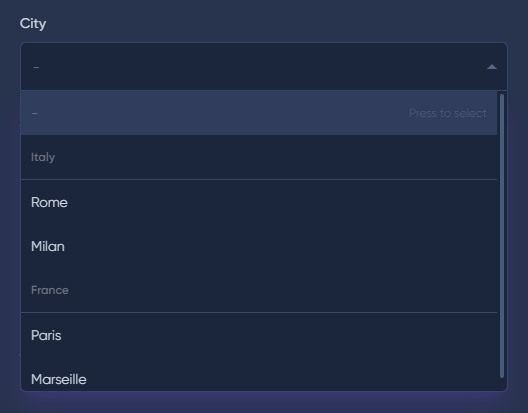
To enable multiple values selection, use the multiple() method.
multiple(Closure|bool|null $condition = null)
multiple(Closure|bool|null $condition = null)
multiple(Closure|bool|null $condition = null)
multiple(Closure|bool|null $condition = null)
multiple(Closure|bool|null $condition = null)
use MoonShine\UI\Fields\Select;
Select::make('Country', 'country_id')
->options([
'value 1' => 'Option Label 1',
'value 2' => 'Option Label 2',
])
->multiple()
}
use MoonShine\UI\Fields\Select;
Select::make('Country', 'country_id')
->options([
'value 1' => 'Option Label 1',
'value 2' => 'Option Label 2',
])
->multiple()
}
use MoonShine\UI\Fields\Select;
Select::make('Country', 'country_id')
->options([
'value 1' => 'Option Label 1',
'value 2' => 'Option Label 2',
])
->multiple()
}
use MoonShine\UI\Fields\Select;
Select::make('Country', 'country_id')
->options([
'value 1' => 'Option Label 1',
'value 2' => 'Option Label 2',
])
->multiple()
}
use MoonShine\UI\Fields\Select;
Select::make('Country', 'country_id')
->options([
'value 1' => 'Option Label 1',
'value 2' => 'Option Label 2',
])
->multiple()
}
In the database, the field must be of type "text" or "json".
It is also necessary to specify cast — "array", "json" or "collection".

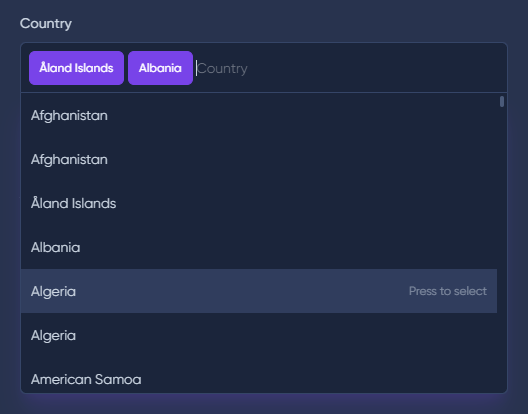
If you need to add search functionality among values, then you need to add the searchable() method.
use MoonShine\UI\Fields\Select;
Select::make('Country', 'country_id')
->options([
'value 1' => 'Option Label 1',
'value 2' => 'Option Label 2',
])
->searchable()
use MoonShine\UI\Fields\Select;
Select::make('Country', 'country_id')
->options([
'value 1' => 'Option Label 1',
'value 2' => 'Option Label 2',
])
->searchable()
use MoonShine\UI\Fields\Select;Select::make('Country', 'country_id') ->options([ 'value 1' => 'Option Label 1', 'value 2' => 'Option Label 2', ]) ->searchable()
use MoonShine\UI\Fields\Select;
Select::make('Country', 'country_id')
->options([
'value 1' => 'Option Label 1',
'value 2' => 'Option Label 2',
])
->searchable()
use MoonShine\UI\Fields\Select;Select::make('Country', 'country_id') ->options([ 'value 1' => 'Option Label 1', 'value 2' => 'Option Label 2', ]) ->searchable()
<x-moonshine::form.select
:searchable="true"
/>
<x-moonshine::form.select
:searchable="true"
/>
<x-moonshine::form.select :searchable="true"/>
<x-moonshine::form.select
:searchable="true"
/>
<x-moonshine::form.select :searchable="true"/>

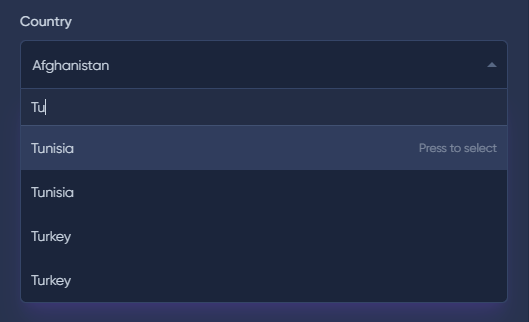
The Select field can also be set up for asynchronous searching.
To do this, you need to pass a url to the async() method, which will handle a request with the query parameter for the search.
async(
Closure|string|null $url = null,
string|array|null $events = null,
?AsyncCallback $callback = null,
)
async(
Closure|string|null $url = null,
string|array|null $events = null,
?AsyncCallback $callback = null,
)
async(
Closure|string|null $url = null,
string|array|null $events = null,
?AsyncCallback $callback = null,
)
async(
Closure|string|null $url = null,
string|array|null $events = null,
?AsyncCallback $callback = null,
)
async(
Closure|string|null $url = null,
string|array|null $events = null,
?AsyncCallback $callback = null,
)
$url - url or function to handle the asynchronous request,$events - list of events after the request has been executed (need a link to the events section),$callback - Callback after the request has been executed.
The parameters $events and $callback are not mandatory.
The response returned with the search results must be in json format.
[
{
"value": 1,
"label": "Option 1"
},
{
"value": 2,
"label": "Option 2"
}
]
[
{
"value": 1,
"label": "Option 1"
},
{
"value": 2,
"label": "Option 2"
}
]
[
{
"value": 1,
"label": "Option 1"
},
{
"value": 2,
"label": "Option 2"
}
]
[
{
"value": 1,
"label": "Option 1"
},
{
"value": 2,
"label": "Option 2"
}
]
[
{
"value": 1,
"label": "Option 1"
},
{
"value": 2,
"label": "Option 2"
}
]
You can also use the Options object.
public function selectOptions(): MoonShineJsonResponse
{
$options = new Options([
new Option(
label: 'Option 1',
value: '1',
selected: true,
properties: new OptionProperty('https://cutcode.dev/images/platforms/youtube.png'),
),
new Option(
label: 'Option 2',
value: '2',
properties: new OptionProperty('https://cutcode.dev/images/platforms/youtube.png'),
),
]);
return MoonShineJsonResponse::make(data: $options->toArray());
}
public function selectOptions(): MoonShineJsonResponse
{
$options = new Options([
new Option(
label: 'Option 1',
value: '1',
selected: true,
properties: new OptionProperty('https://cutcode.dev/images/platforms/youtube.png'),
),
new Option(
label: 'Option 2',
value: '2',
properties: new OptionProperty('https://cutcode.dev/images/platforms/youtube.png'),
),
]);
return MoonShineJsonResponse::make(data: $options->toArray());
}
public function selectOptions(): MoonShineJsonResponse
{
$options = new Options([
new Option(
label: 'Option 1',
value: '1',
selected: true,
properties: new OptionProperty('https://cutcode.dev/images/platforms/youtube.png'),
),
new Option(
label: 'Option 2',
value: '2',
properties: new OptionProperty('https://cutcode.dev/images/platforms/youtube.png'),
),
]);
return MoonShineJsonResponse::make(data: $options->toArray());
}
public function selectOptions(): MoonShineJsonResponse
{
$options = new Options([
new Option(
label: 'Option 1',
value: '1',
selected: true,
properties: new OptionProperty('https://cutcode.dev/images/platforms/youtube.png'),
),
new Option(
label: 'Option 2',
value: '2',
properties: new OptionProperty('https://cutcode.dev/images/platforms/youtube.png'),
),
]);
return MoonShineJsonResponse::make(data: $options->toArray());
}
public function selectOptions(): MoonShineJsonResponse
{
$options = new Options([
new Option(
label: 'Option 1',
value: '1',
selected: true,
properties: new OptionProperty('https://cutcode.dev/images/platforms/youtube.png'),
),
new Option(
label: 'Option 2',
value: '2',
properties: new OptionProperty('https://cutcode.dev/images/platforms/youtube.png'),
),
]);
return MoonShineJsonResponse::make(data: $options->toArray());
}
The response will be:
[{
"value": "1",
"label": "Option 1",
"selected": true,
"properties": {
"image": "https:\/\/cutcode.dev\/images\/platforms\/youtube.png"
}
}, {
"value": "2",
"label": "Option 2",
"selected": false,
"properties": {
"image": "https:\/\/cutcode.dev\/images\/platforms\/youtube.png"
}
}]
[{
"value": "1",
"label": "Option 1",
"selected": true,
"properties": {
"image": "https:\/\/cutcode.dev\/images\/platforms\/youtube.png"
}
}, {
"value": "2",
"label": "Option 2",
"selected": false,
"properties": {
"image": "https:\/\/cutcode.dev\/images\/platforms\/youtube.png"
}
}]
[{
"value": "1",
"label": "Option 1",
"selected": true,
"properties": {
"image": "https:\/\/cutcode.dev\/images\/platforms\/youtube.png"
}
}, {
"value": "2",
"label": "Option 2",
"selected": false,
"properties": {
"image": "https:\/\/cutcode.dev\/images\/platforms\/youtube.png"
}
}]
[{
"value": "1",
"label": "Option 1",
"selected": true,
"properties": {
"image": "https:\/\/cutcode.dev\/images\/platforms\/youtube.png"
}
}, {
"value": "2",
"label": "Option 2",
"selected": false,
"properties": {
"image": "https:\/\/cutcode.dev\/images\/platforms\/youtube.png"
}
}]
[{
"value": "1",
"label": "Option 1",
"selected": true,
"properties": {
"image": "https:\/\/cutcode.dev\/images\/platforms\/youtube.png"
}
}, {
"value": "2",
"label": "Option 2",
"selected": false,
"properties": {
"image": "https:\/\/cutcode.dev\/images\/platforms\/youtube.png"
}
}]
use MoonShine\UI\Fields\Select;
Select::make('Country', 'country_id')
->options([
'value 1' => 'Option Label 1',
'value 2' => 'Option Label 2',
])
->async('/search')
use MoonShine\UI\Fields\Select;
Select::make('Country', 'country_id')
->options([
'value 1' => 'Option Label 1',
'value 2' => 'Option Label 2',
])
->async('/search')
use MoonShine\UI\Fields\Select;Select::make('Country', 'country_id') ->options([ 'value 1' => 'Option Label 1', 'value 2' => 'Option Label 2', ]) ->async('/search')
use MoonShine\UI\Fields\Select;
Select::make('Country', 'country_id')
->options([
'value 1' => 'Option Label 1',
'value 2' => 'Option Label 2',
])
->async('/search')
use MoonShine\UI\Fields\Select;Select::make('Country', 'country_id') ->options([ 'value 1' => 'Option Label 1', 'value 2' => 'Option Label 2', ]) ->async('/search')
<x-moonshine::form.select asyncRoute='/search' />
<x-moonshine::form.select asyncRoute='/search' />
<x-moonshine::form.select asyncRoute='/search' />
<x-moonshine::form.select asyncRoute='/search' />
<x-moonshine::form.select asyncRoute='/search' />
If you need to send the request for values immediately after the page is displayed, then you need to add the asyncOnInit(whenOpen: false) method.
use MoonShine\UI\Fields\Select;
Select::make('Country', 'country_id')
->options([
'value 1' => 'Option Label 1',
'value 2' => 'Option Label 2',
])
->async('/search')
->asyncOnInit(whenOpen: false)
use MoonShine\UI\Fields\Select;
Select::make('Country', 'country_id')
->options([
'value 1' => 'Option Label 1',
'value 2' => 'Option Label 2',
])
->async('/search')
->asyncOnInit(whenOpen: false)
use MoonShine\UI\Fields\Select;
Select::make('Country', 'country_id')
->options([
'value 1' => 'Option Label 1',
'value 2' => 'Option Label 2',
])
->async('/search')
->asyncOnInit(whenOpen: false)
use MoonShine\UI\Fields\Select;
Select::make('Country', 'country_id')
->options([
'value 1' => 'Option Label 1',
'value 2' => 'Option Label 2',
])
->async('/search')
->asyncOnInit(whenOpen: false)
use MoonShine\UI\Fields\Select;
Select::make('Country', 'country_id')
->options([
'value 1' => 'Option Label 1',
'value 2' => 'Option Label 2',
])
->async('/search')
->asyncOnInit(whenOpen: false)
If asyncOnInit() or asyncOnInit(whenOpen: true) is empty, the request will be sent after clicking on Select.
Don't forget to handle the query when using async, otherwise, the search will always return the same values.
When the Select value changes, you can trigger events using the onChangeEvent() method.
use MoonShine\UI\Fields\Select;
Select::make('Country', 'country_id')
->options([
'value 1' => 'Option Label 1',
'value 2' => 'Option Label 2',
])
->onChangeEvent(
AlpineJs::event(JsEvent::FRAGMENT_UPDATED, 'selects')
),
use MoonShine\UI\Fields\Select;
Select::make('Country', 'country_id')
->options([
'value 1' => 'Option Label 1',
'value 2' => 'Option Label 2',
])
->onChangeEvent(
AlpineJs::event(JsEvent::FRAGMENT_UPDATED, 'selects')
),
use MoonShine\UI\Fields\Select;
Select::make('Country', 'country_id')
->options([
'value 1' => 'Option Label 1',
'value 2' => 'Option Label 2',
])
->onChangeEvent(
AlpineJs::event(JsEvent::FRAGMENT_UPDATED, 'selects')
),
use MoonShine\UI\Fields\Select;
Select::make('Country', 'country_id')
->options([
'value 1' => 'Option Label 1',
'value 2' => 'Option Label 2',
])
->onChangeEvent(
AlpineJs::event(JsEvent::FRAGMENT_UPDATED, 'selects')
),
use MoonShine\UI\Fields\Select;
Select::make('Country', 'country_id')
->options([
'value 1' => 'Option Label 1',
'value 2' => 'Option Label 2',
])
->onChangeEvent(
AlpineJs::event(JsEvent::FRAGMENT_UPDATED, 'selects')
),
If the Select is in a form, then by default, all form data will be sent with the event when triggered.
If the form is large, you may need to exclude a set of fields.
Exclusions can be made through the exclude parameter.
->onChangeEvent(
AlpineJs::event(JsEvent::FRAGMENT_UPDATED, 'selects'),
exclude: ['text', 'description']
)
->onChangeEvent(
AlpineJs::event(JsEvent::FRAGMENT_UPDATED, 'selects'),
exclude: ['text', 'description']
)
->onChangeEvent(
AlpineJs::event(JsEvent::FRAGMENT_UPDATED, 'selects'),
exclude: ['text', 'description']
)
->onChangeEvent(
AlpineJs::event(JsEvent::FRAGMENT_UPDATED, 'selects'),
exclude: ['text', 'description']
)
->onChangeEvent(
AlpineJs::event(JsEvent::FRAGMENT_UPDATED, 'selects'),
exclude: ['text', 'description']
)
You can also completely exclude sending data through the withoutPayload parameter.
->onChangeEvent(
AlpineJs::event(JsEvent::FRAGMENT_UPDATED, 'selects'),
withoutPayload: true
)
->onChangeEvent(
AlpineJs::event(JsEvent::FRAGMENT_UPDATED, 'selects'),
withoutPayload: true
)
->onChangeEvent(
AlpineJs::event(JsEvent::FRAGMENT_UPDATED, 'selects'),
withoutPayload: true
)
->onChangeEvent(
AlpineJs::event(JsEvent::FRAGMENT_UPDATED, 'selects'),
withoutPayload: true
)
->onChangeEvent(
AlpineJs::event(JsEvent::FRAGMENT_UPDATED, 'selects'),
withoutPayload: true
)
The updateOnPreview() method allows you to edit the Select field in "preview" mode.
updateOnPreview(
?Closure $url = null,
?ResourceContract $resource = null,
mixed $condition = null,
array $events = [],
)
updateOnPreview(
?Closure $url = null,
?ResourceContract $resource = null,
mixed $condition = null,
array $events = [],
)
updateOnPreview(
?Closure $url = null,
?ResourceContract $resource = null,
mixed $condition = null,
array $events = [],
)
updateOnPreview(
?Closure $url = null,
?ResourceContract $resource = null,
mixed $condition = null,
array $events = [],
)
updateOnPreview(
?Closure $url = null,
?ResourceContract $resource = null,
mixed $condition = null,
array $events = [],
)
$url - url for handling asynchronous request,$resource - ModelResource that the relationship points to,$condition - condition for executing the method,$events - list of events when executed? (need a link to the events section).
Parameters are not mandatory and should be passed if the field operates outside of a resource.
use MoonShine\UI\Fields\Select;
Select::make('Country')
->updateOnPreview()
use MoonShine\UI\Fields\Select;
Select::make('Country')
->updateOnPreview()
use MoonShine\UI\Fields\Select;
Select::make('Country')
->updateOnPreview()
use MoonShine\UI\Fields\Select;
Select::make('Country')
->updateOnPreview()
use MoonShine\UI\Fields\Select;
Select::make('Country')
->updateOnPreview()
The optionProperties() method allows you to add an image to the value.
optionProperties(Closure|array $data)
optionProperties(Closure|array $data)
optionProperties(Closure|array $data)
optionProperties(Closure|array $data)
optionProperties(Closure|array $data)
use MoonShine\UI\Fields\Select;
Select::make('Country', 'country_id')
->options([
1 => 'Andorra',
2 => 'United Arab Emirates',
])
->optionProperties(fn() => [
1 => ['image' => 'https://moonshine-laravel.com/images/ad.png'],
2 => ['image' => 'https://moonshine-laravel.com/images/ae.png'],
])
use MoonShine\UI\Fields\Select;
Select::make('Country', 'country_id')
->options([
1 => 'Andorra',
2 => 'United Arab Emirates',
])
->optionProperties(fn() => [
1 => ['image' => 'https://moonshine-laravel.com/images/ad.png'],
2 => ['image' => 'https://moonshine-laravel.com/images/ae.png'],
])
use MoonShine\UI\Fields\Select;
Select::make('Country', 'country_id')
->options([
1 => 'Andorra',
2 => 'United Arab Emirates',
])
->optionProperties(fn() => [
1 => ['image' => 'https://moonshine-laravel.com/images/ad.png'],
2 => ['image' => 'https://moonshine-laravel.com/images/ae.png'],
])
use MoonShine\UI\Fields\Select;
Select::make('Country', 'country_id')
->options([
1 => 'Andorra',
2 => 'United Arab Emirates',
])
->optionProperties(fn() => [
1 => ['image' => 'https://moonshine-laravel.com/images/ad.png'],
2 => ['image' => 'https://moonshine-laravel.com/images/ae.png'],
])
use MoonShine\UI\Fields\Select;
Select::make('Country', 'country_id')
->options([
1 => 'Andorra',
2 => 'United Arab Emirates',
])
->optionProperties(fn() => [
1 => ['image' => 'https://moonshine-laravel.com/images/ad.png'],
2 => ['image' => 'https://moonshine-laravel.com/images/ae.png'],
])
Or via the Options object:
Select::make('Select')
->options(
new Options([
new Option(
label: 'Option 1',
value: '1',
selected: true,
properties: new OptionProperty(image: 'https://cutcode.dev/images/platforms/youtube.png'),
),
new Option(
label: 'Option 2',
value: '2',
properties: new OptionProperty(image: 'https://cutcode.dev/images/platforms/youtube.png'),
),
])
)
Select::make('Select')
->options(
new Options([
new Option(
label: 'Option 1',
value: '1',
selected: true,
properties: new OptionProperty(image: 'https://cutcode.dev/images/platforms/youtube.png'),
),
new Option(
label: 'Option 2',
value: '2',
properties: new OptionProperty(image: 'https://cutcode.dev/images/platforms/youtube.png'),
),
])
)
Select::make('Select')
->options(
new Options([
new Option(
label: 'Option 1',
value: '1',
selected: true,
properties: new OptionProperty(image: 'https://cutcode.dev/images/platforms/youtube.png'),
),
new Option(
label: 'Option 2',
value: '2',
properties: new OptionProperty(image: 'https://cutcode.dev/images/platforms/youtube.png'),
),
])
)
Select::make('Select')
->options(
new Options([
new Option(
label: 'Option 1',
value: '1',
selected: true,
properties: new OptionProperty(image: 'https://cutcode.dev/images/platforms/youtube.png'),
),
new Option(
label: 'Option 2',
value: '2',
properties: new OptionProperty(image: 'https://cutcode.dev/images/platforms/youtube.png'),
),
])
)
Select::make('Select')
->options(
new Options([
new Option(
label: 'Option 1',
value: '1',
selected: true,
properties: new OptionProperty(image: 'https://cutcode.dev/images/platforms/youtube.png'),
),
new Option(
label: 'Option 2',
value: '2',
properties: new OptionProperty(image: 'https://cutcode.dev/images/platforms/youtube.png'),
),
])
)

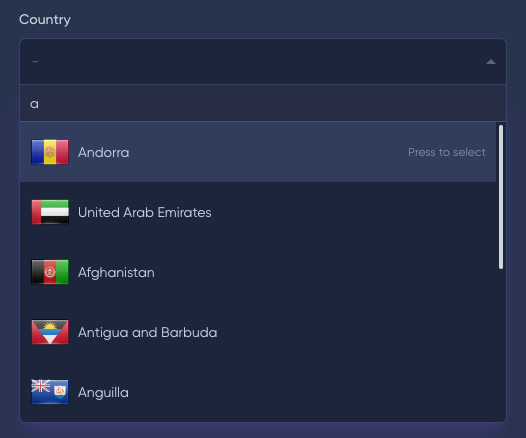
To customize images, provide an OptionImage object to OptionProperty rather than a string.
new OptionProperty(
new OptionImage(
src: 'https://cutcode.dev/images/platforms/youtube.png',
height: 6,
width: 6,
objectFit: ObjectFit::CONTAIN
)
),
new OptionProperty(
new OptionImage(
src: 'https://cutcode.dev/images/platforms/youtube.png',
height: 6,
width: 6,
objectFit: ObjectFit::CONTAIN
)
),
new OptionProperty(
new OptionImage(
src: 'https://cutcode.dev/images/platforms/youtube.png',
height: 6,
width: 6,
objectFit: ObjectFit::CONTAIN
)
),
new OptionProperty(
new OptionImage(
src: 'https://cutcode.dev/images/platforms/youtube.png',
height: 6,
width: 6,
objectFit: ObjectFit::CONTAIN
)
),
new OptionProperty(
new OptionImage(
src: 'https://cutcode.dev/images/platforms/youtube.png',
height: 6,
width: 6,
objectFit: ObjectFit::CONTAIN
)
),
$src - The URL of the image,$height - The height of the image (used to apply the h-{x} class, where x ranges from 1 to 10),$width - The width of the image (used to apply the w-{x} class, where x ranges from 1 to 10),$objectFit - One of the values from the ObjectFit enumeration (see object-fit to learn more).
All Choices.js options are available for modification through data attributes.
use MoonShine\UI\Fields\Select;
Select::make('Country', 'country_id')
->options([
1 => 'Andorra',
2 => 'United Arab Emirates',
])
->customAttributes([
'data-max-item-count' => 2
])
use MoonShine\UI\Fields\Select;
Select::make('Country', 'country_id')
->options([
1 => 'Andorra',
2 => 'United Arab Emirates',
])
->customAttributes([
'data-max-item-count' => 2
])
use MoonShine\UI\Fields\Select;
Select::make('Country', 'country_id')
->options([
1 => 'Andorra',
2 => 'United Arab Emirates',
])
->customAttributes([
'data-max-item-count' => 2
])
use MoonShine\UI\Fields\Select;
Select::make('Country', 'country_id')
->options([
1 => 'Andorra',
2 => 'United Arab Emirates',
])
->customAttributes([
'data-max-item-count' => 2
])
use MoonShine\UI\Fields\Select;
Select::make('Country', 'country_id')
->options([
1 => 'Andorra',
2 => 'United Arab Emirates',
])
->customAttributes([
'data-max-item-count' => 2
])
For more detailed information refer to the Choices.js.
The native() method disables the Choices.js library and outputs the Select in native mode.
use MoonShine\UI\Fields\Select;
Select::make('Type')
->native()
use MoonShine\UI\Fields\Select;
Select::make('Type')
->native()
use MoonShine\UI\Fields\Select;
Select::make('Type')
->native()
use MoonShine\UI\Fields\Select;
Select::make('Type')
->native()
use MoonShine\UI\Fields\Select;
Select::make('Type')
->native()
Also see recipes for using Select.